Backup
android files? Why should you do that in the first place? It’s a commonsense,
this days your android phone is one if not the most important thing you have.
Almost everything you stored on your android phone. From your selfies, music,
videos, documents, contacts, SMS messages and more. Aside from that, you
probably do business transactions or online shopping
through your phone via internet. Right?
What if you don’t bother to backup your android files and
untoward incident happens? You lost your phone or it got stolen? How about you
accidentally drop it into your tub? A virus attack may also be an issue that
sometimes will lead to reset your android phone to factory settings. You will loss all your data and will
never recover it forever. It’s quite unfortunate.
How
to backup android Files in one click with Tunes Go? We provided a step by step and easy to follow tutorials here: How to backup android.
Step 1: Download and launch TunesGo Android backup software on your Computer. Connect your Android phone
to your PC via USB cable.
Step 2: Click Toolbox tab. In the Backup
& Restore section, click Backup Device to backup important files on your
Android phone to PC.
Step 3: Select content(s) to backup from
Android phone to PC. By default,
Learning how to backup android files with TunesGo is fun and easy with just a click. So, you have many reasons to backup your android files now. If you care about your android data, make it a habit to backup everything in it. It’s wise and it will save your time, effort and precious data when unexpected things happen.
Learning how to backup android files with TunesGo is fun and easy with just a click. So, you have many reasons to backup your android files now. If you care about your android data, make it a habit to backup everything in it. It’s wise and it will save your time, effort and precious data when unexpected things happen.

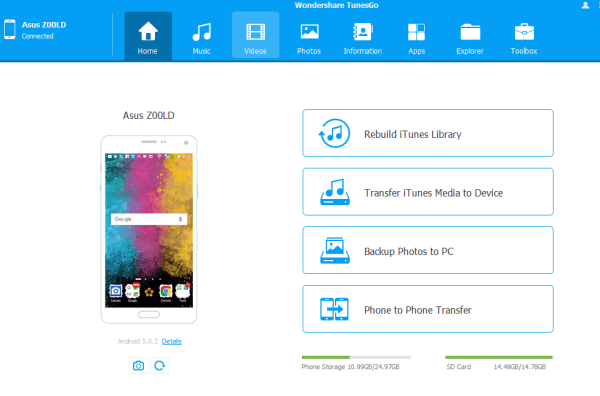

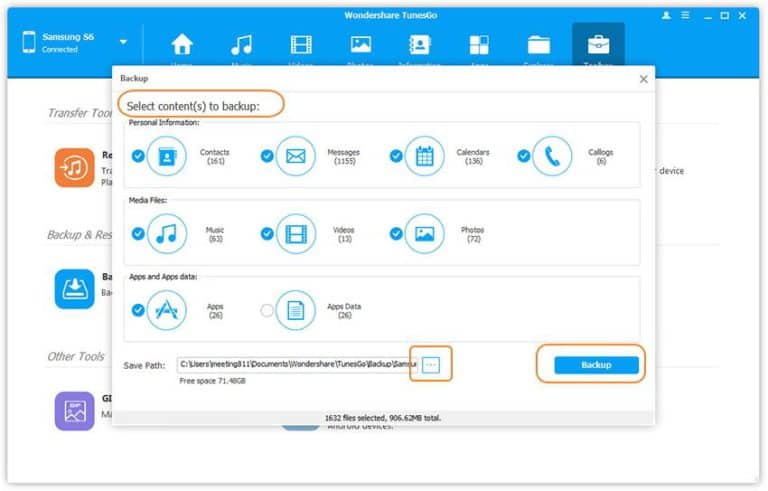


0 comments: