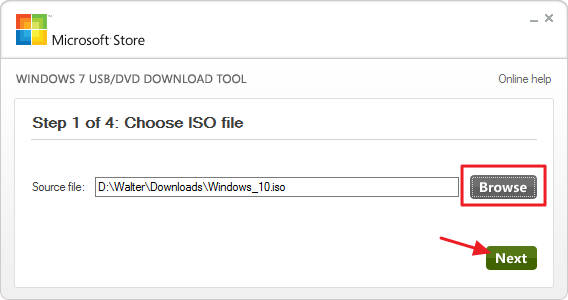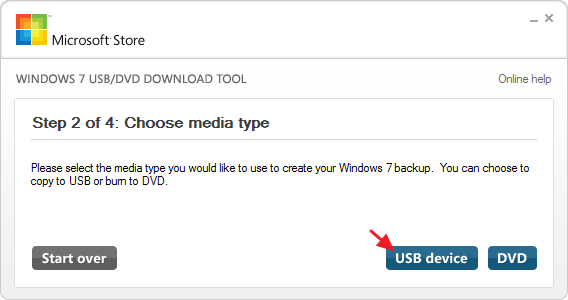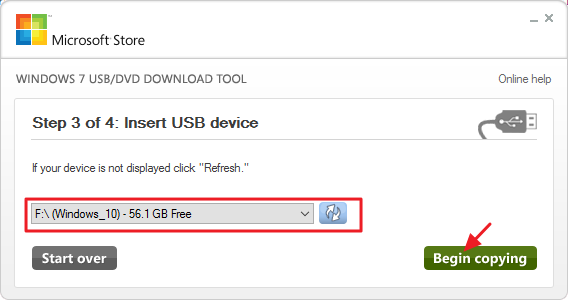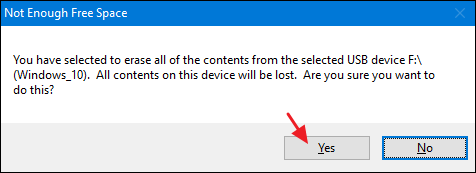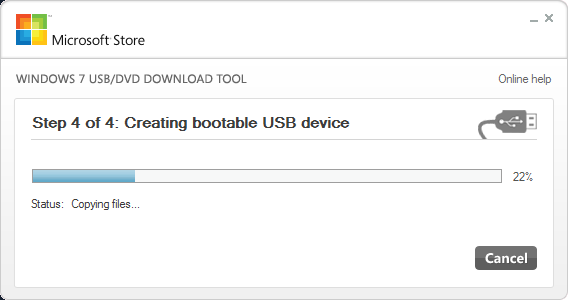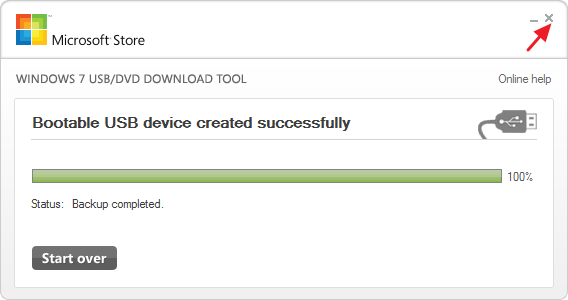Fixing error This copy of Windows is not genuine is very easy. If you install pirated Windows OS, it will run only for some months. After that, you will get error This copy of Windows is not genuine and your screen may get a blank screen. If you want to fix Windows XP, non-genuine error, read Easy Fix for your PC may be a victim of software counterfeiting error in Windows XP.
Note: This procedure does not convert nongenuine OS to genuine. It makes use of nongenuine OS without problems and updates. If you want complete features and updates, you must buy Genuine OS from Microsoft Store only.
I can suggest you that, Don’t buy Windows OS from any third parties. Because I have seen many comments in this post that so many people are getting a non-genuine error, even though they use original OS which was bought from third-parties. So Buy Windows from Microsoft Windows store only. So that, if you get any problem in future, Microsoft will help you. Don’t want to spend money, then continue reading this article.
Fix for Error This copy of Windows is not Genuine
This method will work for 32 bit and 64-bit versions of Windows 7. You must follow below three steps to eliminate the error. You don’t see the error after the second step even then you must follow the third step. Otherwise, you may get this error back once again.
Step 1 Uninstall Update KB971033
You are getting the error “this copy of windows is not genuine,” that means your windows has an updated file which can detect your Windows OS. So before going into the actual procedure, You must uninstall the update which was detecting your windows. Remember, if you see this mentioned update, then only you need to uninstall. If you don’t see this update, you can skip this step. Follow the below steps to uninstall Windows update.
- Open control panel.
- Go to windows update section.
- Click on view installed updates.
- After loading all installed updates, check for update “KB971033” and uninstall.
- Restart your PC. If you don’t see the mentioned update, you need not uninstall any update. You can leave this step and proceed to the second step.
Step 2: Use SLMGR -REARM command
Now Let’s see the actual procedure to fix Windows not genuine error.
1. Go to Start Button for Start Menu.
2.You need to type cmd in the search field.
3.You will see command prompt option. Right click Command prompt. Select Run as Administrator. It is must run the command prompt with administrator privileges otherwise command will not work.
4.Type SLMGR -REARM (SLMGR is a tool which manages Windows software license. REARM is a command which resets license status of the machine.) and press enter.

5. You will see a window, Click OK.
6. Just Restart your PC. Now you will never receive the error message. If this command did not work for you, you need to try SLMGR /REARM.
SLMGR -REARM must work for Windows 32 bit version. It may work for Windows 64 bit version. If it did not work for Windows 64 bit version, then only you have to try SLMGR /REARM.
In most cases above command works. Sometimes, there is a chance that you may get any one of the below two errors. I have given solutions for those errors.
Error 1: – If you get “Error 0xc004d307: The maximum allowed the number of rearms has been exceeded” after entering the command.
Error 2: – If you get the error “slmgr is not recognized as an internal or external command” after entering the command.
Step 3: Turn off Updates
You are not using original OS, so you are not authorized to get updates. And you must turn off updates. Otherwise, you will get the same error one more time. If you don’t turn off updates, you OS will get updated. Any one of future updates may detect your OS Genuity. So there is a chance that you will get the error one more time. Just follow below procedure to turnoff turn off updates.
- Go to Control Panel.
- Click Windows Update.
- Click Install updates automatically(Recommended).
- You must select Never Check for Updates(Not recommended).
If you get blank screen even after following above steps, just change the background in system properties.
If you get the error even after following above procedure, you need to reinstall Windows 7 from any CD/DVD and follow above procedure carefully. Then you will never get This copy of Windows is not genuine error.
Final Word
When you follow above methods properly, you will not see any error in the future. You can use your OS forever but without updates.
Remember, Always hackers attack older versions of OS and software on your computer to place malware and to hack your details. I always recommend you to use the latest versions of OS and any software. Then only your computer will be free from virus and your details will be safe. It is best to buy Genuine Windows OS from Microsoft Store.
If you like this solution for the error This copy of windows is not genuine, please share it. Want more tips, please follow whatvwant on Facebook, Google+ and Twitter.